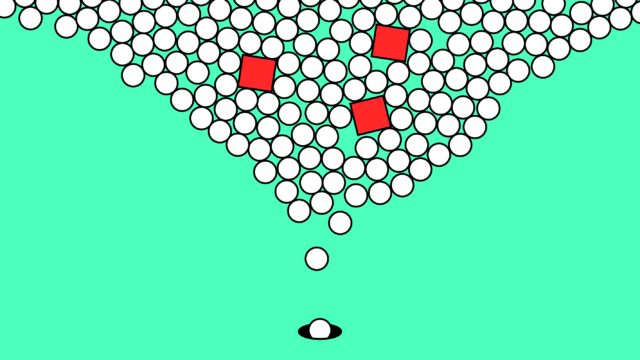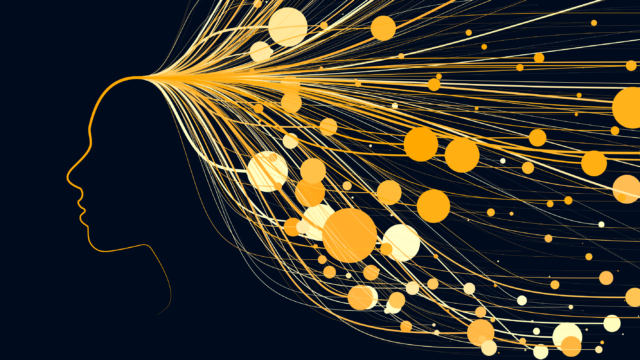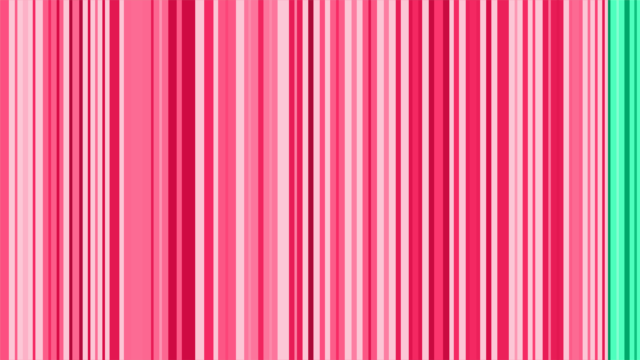Facebook’s latest feature: Call-to-action buttons
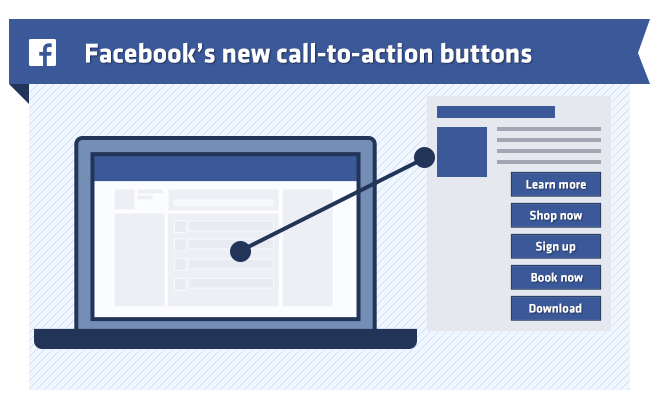
In an effort to increase click-through-rates and audience engagement, Facebook has announced the launch of call-to-action buttons for Pages. The buttons help highlight specific marketing goals and give brands the opportunity to encourage people to do more than just “Like” something.
There are five different call-to-action buttons that Facebook now allows you to use: Shop Now, Learn More, Sign Up, Book Now, and Download. The buttons can be added to ads that appear in Newsfeeds and are also available for organic posts too.
We’re really excited about these call-to-actions because we can already see how they will benefit Facebook campaigns. Users are more likely to click an ad when they are prompted to do so, and the flexibility to change these prompts will make advertising that much more effective. This new feature also takes the pressure off marketers, who since now have tried to include call-to-actions within the ad images. Not only does this take away from the visual impact of the image, but it can also be difficult to achieve while still abiding by Facebook’s 20% text rule for images. Now marketers can focus on a compelling message within the image, but save the call-to-action for Facebook’s button. The call-to-actions should also improve engagement with organic posts, helping businesses reach more people and improve social media strategies.
How to use Facebook call-to-action buttons in ads
- First of all go to Facebook.com/ads. If you haven’t set up an advertising account you’ll need to do this. Follow the step-by-step instructions at: https://www.facebook.com/business
- Click on the ‘Manage your ads’ button
- Click on the ‘Power Editor’ which is on the left-hand side of the screen. If you haven’t used the Power Editor before, you’ll need to download it first, which is quick and straightforward. Please note that the Power Editor only works in the Google Chrome browser.
- Click on ‘editing your ads account’ and then ‘create ad’
- Fill out the ad details and click on the ‘create new unpublished post’
- Within the default “Link” view, fill out the link you want to share. The only required items are the URL and post text. You can then select your preferred call-to-action button from a dropdown. Be aware that that adding the button lowers the character limit for your link description to around 132 from 150 characters, so we recommend manually changing your link description to fit.
- Click “Create Post”. The post will be saved in your Unpublished Posts section within Power Editor.
- Finally click on the ‘upload changes’ button at the very top of the editor.
How to use Facebook call-to-action buttons for organic posts
- Follow the same steps as above to access the ‘Power Editor’
- In Power Editor, click on ‘manage pages’ and then ‘create post’
- A ‘create unpublished page post’ window will pop-up. Add your post details including selecting a call-to-action.
- Choose ‘this post will be published on the page’.
- Select the ‘create post button’. Click on the post to select it and then click ‘publish post’. You can choose to publish straight away, or schedule ahead.
- Finally, click the ‘upload changes’ button at the top of the page. The post will then appear on your page, along with the call-to-action button.
Whilst we think that Facebook’s new feature is brilliant, it is by no means a miracle worker. It may take a while to see the improved results from using call-to-action buttons, particularly because people aren’t used to them yet, however we predict this will change over time. Our advice is to use call-to-action buttons when they are needed, and to incorporate them as a way to achieve marketing objectives in a larger social media campaign.
Do you need advice on your social media strategy?
Contact our team of social media consultants today to plan a social media strategy for your business. Whether you need help managing your social media profiles or want to set up Facebook ads, get in touch on 0116 254 9888.