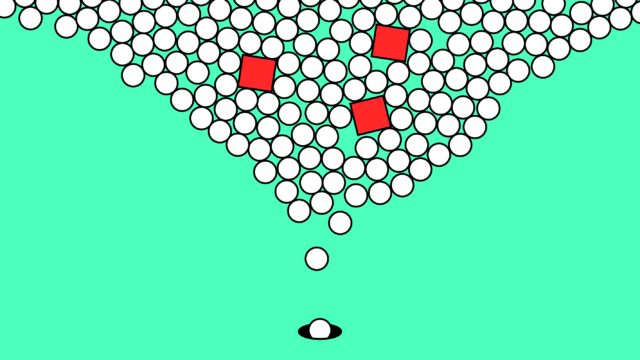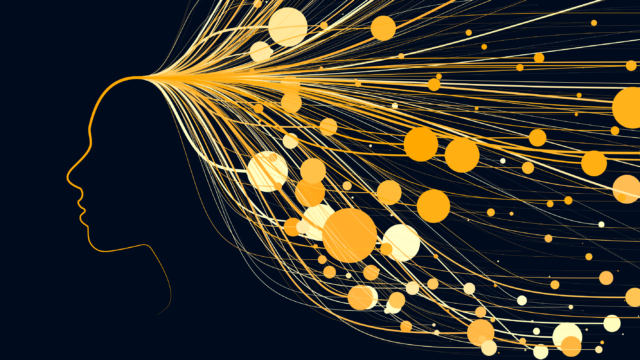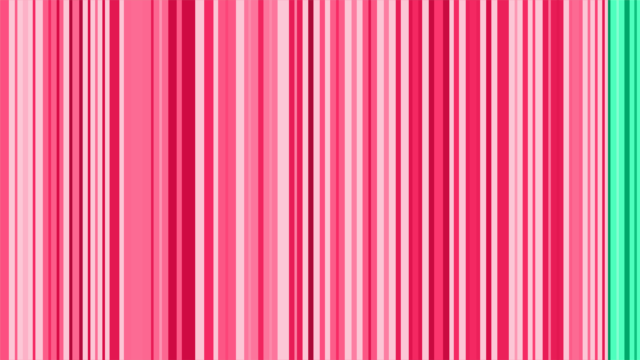Facebook Timeline for Brands, What You Should Know
This week Facebook began rolling out its Timeline for Pages. At the moment, brands need to activate their Timelines, but from March 30th all Facebook Pages will automatically be given the new layout. To help you understand the changes and how they will affect your Facebook marketing strategy, here is what you need to know about the Timeline:

Cover
The changes: In addition to a profile picture, brands can also include a large 851 x 315 pixel banner, known as a Cover, which sits along the top of their Page. This image will help to make your Page more visually appealing, and can also serve as a billboard for your brand.
That being said, Facebook has set restrictions for what you can put on your Cover. Covers cannot contain:
• Price or purchase information, including discount offers or where an item can be bought.
• Contact information, including your website, email, address, and any other information located in your About Us section
• References to Facebook features, including Liking and Sharing your page.
• Calls to action, for example “spread the word” or “act now”
What you should do: Whether you simply want to use it to set the tone for your Page, or want to complement a specific campaign, we recommend taking full advantage of this new feature. A great design and good images can make a big impact on visitors, so make sure to put the time into getting it right.
About Us
The changes: The About Us section has now moved to the top of the Page and can be located just under the Profile picture. Information displayed on the Timeline includes your company name, your total Likes, and the number of people talking about your Page. Local businesses also have their opening times, location and phone number listed. To view more information, users can click on the “About” link, which will take them to a page with all your details and a map.
What you should do: Now is the time to make sure all your information is up to date. Make sure you’ve got a brief description that really explains what your business is about.
Apps and Tabs
The changes: The new Facebook layout has done away with the left-hand navigation, and all apps and tabs are now located below the Cover, on the right-hand side. Unfortunately, only three tab or app icons appear on the normal layout, which means people may not see the other tabs that you have on your Page. To view the rest of your tabs, visitors will have to click the drop-down menu next to the icons.
Brands can no longer make an app or tab the default landing page since the Timeline will always be the landing page. This will affect Like-gating, which in the past was used by some brands to hide all Facebook content until visitors Liked the Page. Like-gating can still be used for individual apps or tabs, but it cannot be used to prevent people from seeing the general content on your Facebook Page.
The size of a tab layout is now 810 pixels. Any older tabs that were designed to the previous Facebook size of 520 pixel wide will be centered in the middle of the new page. Functionality should be the same, however your tabs will appear small because so much empty space now surrounds them. Apps, however, are not affected by these new changes.
What you should do: The three tabs that are visible on your Page will get the most traffic, so carefully choose what which ones will have the coveted spots. Rearrange them by clicking the icon drop down menu, then hover over each icon that you’d like to move and select its edit function from the upper right-hand corner. Also, all icons are now 111×74 pixels, so make sure to redesign the icons for any old tabs you have on your page.
Because tabs can no longer be the default landing page, brands will have to work harder to direct traffic to them. Consider promoting an app in your marketing material or through Facebook advertising.
If you’ve got the resources, you may want to consider redesigning your tab pages to meet the new size requirements.
Emphasising Posts
The changes: Facebook has introduced a couple of great ways to highlight the content you are posting to your Page, the first of which is called “pinning.” You can “pin” a post to the top of your Timeline, where it will remain for 7 days or until a new item is pinned. This will be a really useful way of marketing apps or other important announcements. All pinned posts will also appear in chronological order of when you posted it, and once unpinned there will be no indication that it was ever pinned. You can pin a post by selecting the option from the edit drop down menu within the post.
A post can also be “starred,” which makes it twice as wide as other posts on your Timeline. This is great for photos or major announcements since it takes up more space and is sure to grab your visitors’ attention.
What you should do: Take advantage of these new features and use them enhance your Facebook campaign. Pinning is a great way to remind people of new products, competitions, promotions, etc. Starring should be used in conjunction with photos of product launches and events, and you can even design nice ads to place within your Timeline.
Private Messaging
The changes: Brands can new send private messages to users, but only if they write to you first. This new feature will allow you to respond to feedback privately, which means your Page won’t be cluttered with questions or complaints.
What you should do: If a user writes to you, make sure to respond in a timely manner. The conversation should remain focussed on whatever they have written to you about, so don’t start marketing to them through private messages. If you have the resources, consider promoting Facebook as a channel for your customer service enquiries.
Showing your Milestones
The changes: Timelines are a great way for people to learn about the history of your company, from when it was founded to major events that have occurred over the years. These events appear twice as large as a standard post and administrators can add a Milestone by selecting the option in the status update box at the top of the Timeline.
What you should do: Add major events in your company’s history and include photos and posts that help people get to know you better. Think of the Timeline as a photo album for your business and share those great moments with the rest of the world.
Admin Area
The changes: The admin area has been moved to the top of the Page and remains part of the Timeline interface. It includes editing options, notifications, Insights, an activity log, and Facebook help.
What you should do: Familiarise yourself with the new layout of the admin panel and have a play with its new features. Make sure to check your Insights on a regular basis so you know how your Page is performing and how visitors are interacting with it.
By taking the time to set up your Page in accordance with Timeline’s new changes, you’ll make a smooth transition and keep your Facebook marketing strategy on track.
For more information on our Facebook app development and other social media services, contact us today on 0116 254 9888.